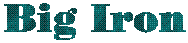|
Back Issue
|
Using ISPF Dialog Test
ISPF dialog test is intended to assist in determining what is going wrong
with an ISPF application. It includes the ability to set "breakpoints"
in an ISPF application and trace the use of ISPF services. You can examine
the contents of dialog variables at breakpoints or trace what happens to
specific dialog variables. Also, you are often able to see more information
about what is going wrong and where from dialog test.
Getting Started
It is a good idea to make use that you have an ISPF log dataset available
when using Dialog Test. Select ISPF option 0 and use the Log/List pulldown
to check your Log settings. You need to have a non-zero value in the
Primary Pages field. You should also specify how to deal with your Log
dataset when exiting from ISPF. "Delete" is a reasonable default.
To get into Dialog Test, select ISPF option 7. You should see the
Dialog Test Primary Option Panel.
Option 8 lets you set breakpoints. You normally do this before you
start the ISPF application. For example, on the breakpoint panel, you
might want to trap the ISPF DISPLAY service. This will allow Dialog Test to
get control before AND/OR after a panel or message is displayed. You type
DISPLAY in the SERVICE column and press ENTER. Then, you press
PF3 (or END) to go back to the Primary Option Panel.
Running An Application
To start up your application, select option 1. From here, you can select
a panel or command which will launch the ISPF application. When the ISPF
DISPLAY service is next used, you will see the Breakpoint Primary Option
Panel which includes the same options as the Dialog Test Primary Option
Panel.
At this point,
- You can remove or add breakpoints. This means you can adjust the
placement of breakpoints as you step through the ISPF application.
- You can use the Variable display to look at or modify dialog variable
values.
- You can cancel dialog test.
- You can enable traces of ISPF functions or the use of ISPF variables.
This information will be captured in the ISPF log.
- You can use the GO function to continue execution of the ISPF application.
- You can examine the ISPF log.
- You can split screen and check out the environment - for instance, which
datasets are allocated to your ISPF application.
- You can examine ISPF tables.
During Dialog Test, if an error condition is encountered by an ISPF service,
you may be presented with the option of either continuing or terminating
the ISPF application. Outside of Dialog Test, an ISPF application may
simply terminate under these circumstances.
DTEST
If you launched your application using Dialog Test, you can also access
functions from the Dialog Test Primary Option panel using the ISPF command
DTEST option where option is the option number from
the Primary Option panel. For example, entering DTEST 8 in a command
area lets you set break points without exiting your ISPF application.
Feedback
Comments or suggestions can be
sent to the author.
Last Month's Topic